Free webinar - Star - How do I translate display text and software interfaces? - Keep text lengths under control
Course summary
Recommendations Click to expand • For the visual section of the training course, we recommend that you have a 64kbps link. This means using an ISDN line or Broadband. Wireless connection is NOT recommended. • For the audio section of the training course, we recommend that you have a headset or speakers. • We recommend that you log in 30 minutes in advance of the start time to prepare for the training course. Courses will be open half an hour before the start time. Please login before the start time to ensure that everything on your system is working correctly. Virtual platform system requirements Click to expand System Requirements for Attendees Join from the desktop app (Windows or Mac) To get the most out of GoToWebinar you can download and install the full-feature desktop software on your Windows and Mac computer. See Download GoToWebinar for more information. Operating system •Windows Vista – Windows 10 •Mac OS X 10.8 (Mountain Lion) – 10.11 (El Capitan) Web Browser •Google Chrome v39 or later •Mozilla Firefox v34 or later •Internet Explorer v8 or later •Microsoft Edge •Apple Safari v6 or later Internet connection 1 Mbps or better (broadband recommended) Software •GoToWebinar desktop app •JavaScript enabled Hardware •2GB or more of RAM •Microphone and speakers (USB headset recommended**) if unmuted by the organizer Join from a web browser Using the GoToWebinar Instant Join app, you can join webinars entirely within your web browser (rather than installing and using the GoToWebinar desktop app). The features that are available during the session will vary depending on your web browser. Web Browser •Mozilla Firefox v34 or later •Google Chrome v39 or later Internet connection •1 Mbps or better (broadband recommended) •3G connection or better (WiFi recommended for VoIP audio) for Chromebooks Software •None Hardware •Microphone and speakers (headset recommended**) Note: You will only need this if unmuted by the organizer. **Note: Most devices have built-in speakers, but you will get much better audio quality while using VoIP if you use a headset. You can also use your phone to dial in to the audio connection. Join from an iOS device You can use the GoToWebinar app for iOS to join webinars while on the go! See Join Webinars via iOS to learn more. Operating system •iOS 8 or later Device •iPhone 4s or later •iPad 2 or later Internet connection 3G connection or better (WiFi recommended for VoIP audio) Software •Free GoToWebinar App from the App Store Hardware •Microphone and speakers (headset recommended**) if unmuted by the organizer Join from an Android device •Download the GoToWebinar app for Android to join webinars while on the go. Operating system •Android 4.0 (Ice Cream Sandwich) or later Internet connection •3G connection or better (WiFi recommended for VoIP audio) Software •Free GoToWebinar App from the Google Play Store Hardware •Microphone and speakers (headset recommended**) if unmuted by the organizer Join from a Windows 8 or Windows Phone device •The GoToMeeting app for Windows Phone allows you to host and schedule meetings while on the go, as well as attend meetings and webinars. Operating system •Windows Phone 8 or later •Windows 8 RT or later Internet connection •1 Mbps or better (broadband recommended) for computers •3G connection or better (WiFi recommended for VoIP audio) for mobile devices Software •Free GoToMeeting App from the Windows Store Hardware •Microphone and speakers (headset recommended**) if unmuted by the organizer **Note: Most devices have built-in speakers, but you will get much better audio quality while using VoIP if you use a headset. You can also use your phone to dial in to the audio connection. Courses will be open half an hour before the start time. Please login before the start time to ensure that everything on your system is working correctly. Created by Elke Fuchs View feedback | View all courses General discussions on this training
To report site rules violations or get help, contact a site moderator:
You can also contact site staff by submitting a support request » This discussion can also be accessed via the ProZ.com forum pages.
| Course registration To register for this free course, you must login to your ProZ.com account. Do you have any questions about ProZ.com training? Read the training FAQ » Still need help? Submit a support request » Would you like to share your thoughts about the ProZ.com training platform? Click here to discuss this feature in the forums » Feedback on this course (2) 
| ||||||||||||||||||||||||||||||||
You have native languages that can be verified
You can request verification for native languages by completing a simple application that takes only a couple of minutes.
Review native language verification applications submitted by your peers. Reviewing applications can be fun and only takes a few minutes.
View applicationsYour current localization setting
English
Select a language
Close search