ProZ.com frequently asked questionsGeneral Main Main
1 - ProZ.com是什么网站? ProZ.com--社区--是一群语言专业人士,包括笔译员、口译员、翻译公司以及他们的客户。ProZ.com--网站--是一个交易市场和工作场所:每天有成千上万的语言专业人士在此交流工作与术语信息。ProZ.com--工作人员--是一群程序员和语言爱好者,工作于美国纽约、阿根廷拉普拉塔以及乌克兰哈尔科夫的办公室,并得到全球各地的志愿版主协助。 2 - "ProZ.com"如何发音? 在纽约总部,ProZ.com的工作人员将网站称作“proz-dot-com”,“proz”部分的发音与“prose” (书面形式) 或“pros” (代表professionals,即专业人士)。不过有些人也将网站称作“pro-zee-dot-com”、“pro-zed”、“procetta”等。 3 - 如果我填写个人简介或者使用网站时需要帮助,我应该跟谁联系? 如果您在制作一个良好的个人简介时或使用任何网站功能时需要得到帮助,请提交技术支持申请单。网站工作人员会尽力协助您处理您遇到的问题。您也可以点击进入“关于”标签下的支持中心页面,并点击该页的“提交技术支持申请单” 链接。 4 - 本网站上有多少术语? 网站上有两个常用词汇表:个人词汇表及KudoZ术语库。 5 - 我的国家未被网站列出,或者它未被正确列出。 网站使用ISO代码列出语言和国家。您可以点击此链接查看国家和ISO代码的列表。 6 - 我能否定制我的首页? 是的。您可以按您的偏好来定制首页的几个区域,包括论坛、工作以及KudoZ问题的显示风格。 7 - 我能否在我的网站提供ProZ.com的链接? 没问题!我们欢迎您的网站提供ProZ.com的链接。您可以在此处找到快捷链接和图片,用于在您的网站上发布:http://www.proz.com/link_to_proz 8 - 我如何联系ProZ.com工作人员? (ProZ.com工作人员强力推荐) 与ProZ.com联系最快、最方面的途径是: 8.1 - 我可以在哪里看到我以前的技术支持申请单? 您只需查看页面顶部 我的ProZ.com标签下的“我的技术支持申请单”。 9 - I am having issues with the site. How can I identify the source? The troubleshooting steps described here can help you test issues with ProZ.com, as well as most other websites.
You may also be able to identify the issue using your browser's developer console. 9.1 - Possible solutions to issues with your browser: If changing your browser works, try the following possible solutions:
9.2 - Possible solutions to issues with your device: If changing your device works, but changing browsers within the same device doesn't, try the following possible solutions:
9.3 - Possible solutions to issues with your network: If changing your network works, it's most likely an issue with your Internet Service Provider. You may need to contact them, or utilize a VPN service to bypass local ISP restrictions. 10 - 我如何才能清除浏览器的缓存? 大部分浏览器都会在您的硬盘或内存中保存一份网页的本地副本,以加快重新载入之前访问过的网页。这个本地副本就叫做网页的“缓存”。有些时候,浏览器可能不知道某个缓存的网页已经有了新版本,从而还是显示旧的版本。 11 - 我如何对正在查看的页面进行截图?如何将它上传到技术支持申请单中? 屏幕截图是您电脑屏幕上显示的即时图像。它能很直观地向技术支持人员呈现您遇到的问题。如果您已经提交了技术支持申请单或者您正要提交,并且您需要添加一张访问页面的截图以举例说明您的问题,您只需访问需要截图的页面,然后按下键盘上的“Impr Pant”键或“Print Screen”键 (该键通常位于键盘的左上角)。这个操作将会把页面的截图保存到您电脑的内存中。 12 - 我如何得到电子邮件消息的完整邮件头信息 (headers)? 如需了解如何查看电子邮件的完整邮件头信息,请参阅这条来自第三方网站SpamCop的常见问题解答。 13 - 推荐译员是通过怎样的方法选定的? 推荐译员的选择算法是完全随机的,并且不会给任何个人增加权重。译员的呈现频率将根据此方法的大致偏差进行专门保护。 14 - 什么是“对人不对事的陈述 (ad-hominem)”?为什么这是被网站一般规则 #2禁止的? 根据由Answers.com引用的法律百科 (Law Encyclopedia) 定义,“对人不对事 (ad-hominem)” [拉丁语,对人不对事]是辩论中的一个术语,是指针对对手个人进行指责,而不是针对对手争论的事务进行辩论。 15 - 如果我要投诉网站版主或工作人员的执法或其他行为,我需要在哪里提交意见。 如果您对网站版主或工作人员的执法或其他行为有问题、投诉或疑问,请通过技术支持系统联系网站工作人员。如果您需要我们澄清 网站规则和规则执行,也应当使用这一渠道,而不是在论坛中发帖。 16 - ProZ.com 是否允许朋友、家庭成员或关系紧密的同仁之间进行互动? 按照网站一般规则 #2,虽然朋友、家庭成员或关系紧密的同伴可以同时参与ProZ.com的活动,但对于那些需要保持一定程度透明度的个人简介,不应当参与此类互动。 17 - 我如何在“众口称赞”页面张贴评论? 我们欢迎您通过提交技术支持申请单对我们发表评价。不过,众口称赞页面不会列出我们已收到的所有评价条目。 18 - 本地化 / 字符集 18.1 - 我浏览的网站页面使用了一种我无法理解的语言,这是怎么回事? 在首页的底部右侧,有一个下拉的语言选择菜单。如需更改网站的显示语言,请点击下拉菜单并选择您需要的语言。 18.2 - 我在整个网址可使用哪种字符集 (西里尔字符等) ? ProZ.com网站不区分不同的字符集。输出显示之前输入的文字时与原来输入的内容是完全相同的,包括使用相同的字符集。 18.3 - 网站无法正确显示我的语言。我该怎么办? 如果您遇到字符编码问题,并且所有网站文本都无法正确显示,请先确认您的浏览器是以Unicode识别页面的。在浏览器主菜单的“查看”菜单中点击“编码”,您就能查看和更改字符编码设置了。 18.4 - 我觉得我的本地化语言翻译不协调及有错误。我能够做什么? 感谢您愿意进行帮助。您可以在此处了解更多有关本地化翻译项目的资讯。 18.5 - ProZ.com是如何处理字符集的? 最初ProZ.com没有为其网页指定字符集,输入文字可使用当前语言专用的任何编码。 不幸的是,这个政策对浏览网站造成了不便,特别是浏览那些具有多种字符编码标准的语言,不如日文。 18.6 - 我该如何设置浏览器使用的字符编码? 大部分浏览器允许您选择一种编码来浏览页面,方法是在浏览器主菜单中选择 “查看”- > “编码”。请注意,您对编码的选择并非一直保持不变的——当您浏览其他页面时,您可能需要重新设置浏览器的字符集编码。 18.7 - Unicode是什么? 为了理解什么是Unicode (统一码、万国码),最好先了解字符集的概念。 18.8 - 为什么我应该使用Unicode? 简而言之,Unicode将是未来统一使用的字符编码。随着世界的不断发展,以多种语言进行文字交流的需求变得越来越重要。对于国际化、多语言的网络社区,如ProZ.com,Unicode绝对是一种关键技术。 18.9 - 这个文本内容是Unicode编码的,为什么它显示为问号标志符或者缺少字符的符号? 出现这个问题有两个原因。 18.10 - 我无法登陆,这是由于用户名或密码包含非ASCII字符。 因为现在ProZ.com的登录框要求输入的用户名和密码都是Unicode编码的,如果您之前登录是所用的用户名和密码使用了非Unicode编码的字符,您现在可能就无法登录。 18.11 - 我的名字在网站的某些地方变成乱码。我该如何修复这个问题? 如果您的名字在网站的某些地方无法正确显示,此名字可能不是以Unicode进行编码的。如果是这种情况,在您的个人简介页面中自己名字的下方,您将看到一个转换您的名字为Unicode的链接。点击该链接,并按照随后那些页面的说明进行设置。 (如果您的 身份信息已通过验证,用这个方法将您的名字转换为Unicode编码后,您的身份验证状态将不会被取消。) 18.12 - 我的数据在网站的某些地方变成乱码。我该如何修复这个问题? 如果您输入的数据在网站的某些地方变成乱码,这些数据可能不是以Unicode进行编码的。在网站的大部分地方,我们都尽可能将数据转换为Unicode编码,因而您的数据可能在有些地方正常显示,而在有些地方却变成乱码。为了让您的数据在整个网站都被正确显示,您只需使用编辑框来更正那个数据。从现在开始,新的数据将会被自动编码为Unicode,从而应当能在整个网站正确显示。 18.13 - 整个网站上出现勾形符号和箭头图标字符是怎么回事? 因为并非ProZ.com上的所有数据都是Unicode编码的,我们正设法将所有的非Unicode数据转换成现在显示的Unicode数据。转换过程并不总是完全准确,因为它需要系统判断原始文字的编码。这个按钮 19 - Localization (L10n) 19.1 - What is the ProZ.com localization effort? The ProZ.com site is translated (localized) from English into other languages by a team of volunteers selected form among ProZ.com members. This is referred to as the ProZ.com localization effort. 19.2 - 我在哪里可以找到本地化页面? 如需进入本地化主页面,您可以点击导航栏的“关于”标签 > “本地化” 或者直接点击这里。 19.3 - 我想要帮助ProZ.com本地化至我的母语。我应该怎么做? 请访问本地化翻译页面。基于您个人简介中的信息,页面将显示您可以加入的本地化翻译团队。如需提交申请以加入一个本地化团队,请点击“发送申请加入”,如下图所示。 19.4 - 本地化翻译团队的成员是如何挑选的? 想要帮助网站本地化到自己母语的译员可通过 ProZ.com 支持中心提交申请加入本地化翻译团队。我们首选网站的付费会员,因为付费会员代表了对网站某种程度的贡献,这是一个重要的遴选条件,对于那些不向免费会员开放的网站功能,具有收费会员资格的本地化团队成员能更好地了解和帮助其他会员。另一个关键因素是候选人的个人简介,个人简介越完善越好。需要考虑的因素包括:个人简介完成度、网站活动参与情况、已报告的证书(并已通过网站工作人员验证)、 KudoZ参与情况等等。加入ProZ.com Certified PRO Network也是一个重要的考虑因素。 19.5 - 本地化翻译团队是如何组织的? 网站需要翻译的每个语言都有一个相应的本地化翻译团队。每个本地化翻译团队都可通过下述两种方式中的任一种进行组织: 19.6 - 本地化翻译团队成员会得到认可么? 是的,本地化团队成员已翻译和校对的单词数将会转成Browniz积分,积分可用于将来兑换付费会员资格。本地化团队成员的个人简介也将得到认可,多出一行传奇性的描述:“该译员为ProZ.com {language} 本地化团队成员”。 此描述信息仅在翻译1000单词以上时才会出现。 19.7 - 我如何更改浏览网站时的语言? 在首页的底部右侧,有一个下拉的语言选择菜单。如需更改网站显示的语言,请到首页的底部,点击下拉菜单并选择您需要的语言。 19.8 - 网站的本地化版本在意义上与英文版有所不同。我应该按照哪一个版本? 如果您对网站任何部分解读存有任何争议,请以ProZ.com的官方语言版本 (英文版) 为准。如果您发现本地化版本与英文版的意思存在巨大差异,请提交技术支持申请单或联系本地化翻译团队的组织者。 20 - 日期与时间 20.1 - ProZ.com使用哪个时区? 在默认设置下,网站上所有时间的时区都是GMT (格林威治标准时间)。不过,注册用户可将时间显示设置为他们首选的时区。 20.2 - 我如何以自己的时区以及偏爱格式来显示日期和时间? 您可以通过调整您的日期与时间显示首选设置来改变您在ProZ.com上的日期和时间显示方式。除了设置您的时区,您还可以进行其他设置,比如指定时间显示方式为12小时制或24小时制。 20.3 - 我应该选择哪一个时区?为什么我的国家有这么多时区? 有些国家有不同时区可供选择。这通常是由于该国家的不同区域使用不同的夏令时时间调整规则 (或者有些地方根本不使用)。 20.4 - 夏令时间 (DST) 是如何处理的? 如果时区设置正确,日光节约时间或夏令时间会被自动处理。ProZ.com根据公用域“zoneinfo”时区数据库的规则来处理不同行政区域的夏令时间。 如需了解详情,请访问http://wikipedia.org/wiki/Zoneinfo 。 20.5 - GMT是什么? GMT代表格林威治标准时间,是基于国际原子时的一种时间标准。这个时间标准也被称为UTC (通用协调时间)。世界各个时区可以用GMT的正负值偏差来表示。 20.6 - 什么是日历条目 (.ics) 文件? iCalendar 是一种电脑文件格式,允许互联网用户通过电子邮件或分享.ics后缀的文件向其他互联网用户发送会议申请和任务。 21 - 语言 21.1 - ProZ.com使用的语言列表是怎样创建的? ISO (国际标准化组织) 曾公布3位字母的代码系统,标示大约430种语言。我们使用那些语言,并按照会员的申请新增其他语言。 21.2 - 我想要在语言列表中增加某个语言,我该怎么申请? 请提交技术支持申请单。 21.3 - 需要 (对语言列表进行) 其他更改,该怎么办? 请通过技术支持申请单提交您对语言列表其他更改的建议。 22 - Why does Internet Explorer say There is a problem with this website's security certificate? If you use Microsoft Internet Explorer version 6 or earlier, or if you use Internet Explorer under Windows XP (or Windows 7 with certain configuration settings), you may see the message There is a problem with this website's security certificate when viewing secured (SSL) pages on ProZ.com servers.
See this blog post at the Microsoft Developer Network for more details. | Request help Site documentation The member services and support team  Jared  Lucia  Helen  Yana  Karen  Evelio  Hayjor Roca  Andrea  Naiara Solano  Joseph Oyange  Isabella Capuselli  Saint Machiste  Valentin Zaninelli  Laura Rucci  Erika Melchor  Charlotte Gathoni  Agostina Menghini  Benedict Ouma  Ana Moirano  Isabel Thomson |
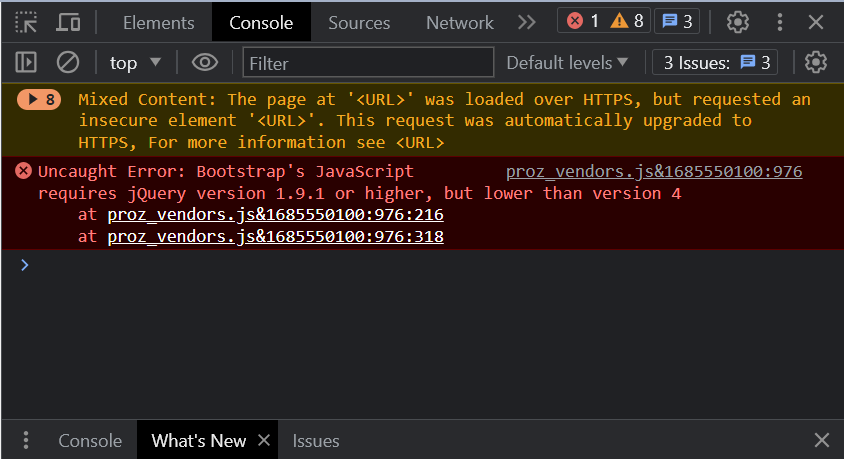

 与这个
与这个  按钮可让浏览者告诉系统这些数据是否已被正确转换。
按钮可让浏览者告诉系统这些数据是否已被正确转换。